
Get 2Lakh Prize Money
If you solve Easyalgo DSA sheet then you can get a chance to get a prize of Rs. 2 lakhs, you have to solve only 350 questions.!
March 9, 2024, 5:43 a.m.
A pie chart is a circle chart, dividing the circular statical graph into sections. It is a mathematical representation that shows skills, grades, performance, and many others. A pie chart requires a list of categorical variables and numerical variables to represent data in a simple and easy-to-understand way. This chart helps many sectors, like organizing, company data, and many other sectors, and shows data as a percentage of a whole.
<script src="https://cdn.jsdelivr.net/npm/chart.js"></script> <script type="text/javascript" src= "https://cdn.jsdelivr.net/npm/chart.js/dist/chart.umd.min.js"> </script>
This HTML document is a simple example of creating a pie chart using Chart.js library. Let's break down the structure and functionality:
This code sets up a simple pie chart displaying lines of code for various programming languages (HTML, CSS, JavaScript, Python, and Tailwind CSS) using Chart.js library.
const options = { plugins: { datalabels: { display: true, color: 'white', font: { weight: 'bold' } } } };
Example: The below code uses a Chart.js built-in plugin to show labels on a pie chart.
<!DOCTYPE html>
<html lang="en">
<head>
<meta charset="UTF-8">
<meta name="viewport" content=
"width=device-width, initial-scale=1.0">
<title>Pie Chart</title>
<script src=
"https://cdn.jsdelivr.net/npm/chart.js">
</script>
<script type="text/javascript" src=
"https://cdn.jsdelivr.net/npm/chart.js/dist/chart.umd.min.js">
</script>
</head>
<body>
<canvas id="myPieChart"
style="padding-bottom: 40px;
margin-bottom: 20px;
width: 150px;
height: 150px;">
</canvas>
<script>
const data = {
labels:
['HTML', 'CSS', 'Javascript',
'Python', 'Tailwind CSS'],
datasets: [{
label: 'Lines of Code',
data:
[10000, 15000, 20000,
25000, 30000],
backgroundColor: [
'rgba(255, 99, 132, 0.5)',
'rgba(54, 162, 235, 0.5)',
'rgba(255, 206, 86, 0.5)',
'rgba(75, 192, 192, 0.5)',
'rgba(153, 102, 255, 0.5)'
],
borderColor: [
'rgba(255, 99, 132, 1)',
'rgba(54, 162, 235, 1)',
'rgba(255, 206, 86, 1)',
'rgba(75, 192, 192, 1)',
'rgba(153, 102, 255, 1)'
],
borderWidth: 1
}]
};
const ctx =
document.getElementById('myPieChart').
getContext('2d');
const options = {
plugins: {
datalabels: {
display: true,
color: 'white',
font: {
weight: 'bold'
}
}
}
};
const myPieChart = new Chart(ctx, {
type: 'pie',
data: data,
options: options
});
</script>
</body>
</html>
Output:

var ctx = document.getElementById('myPieChart').getContext('2d'); var myPieChart = new Chart(ctx, { type: 'pie', data: { labels: ['Physics', 'Math', 'Chemistry', 'History', 'Biology'], datasets: [{ data: [20, 25, 15, 10, 30], backgroundColor: [ 'red', 'blue', 'yellow', 'green', 'purple' ] }] }, options: { plugins: { datalabels: { color: 'black', // Color of the labels font: { weight: 'bold' // Font weight of the labels }, formatter: function(value, context) { return context.chart.data.labels[context.dataIndex] + ': ' + value + '%'; } } } } });
The following code shows a simple example of a pai chart with skills on the circal and show the data.
<!DOCTYPE html>
<html lang="en">
<head>
<meta charset="UTF-8">
<meta name="viewport" content="width=device-width, initial-scale=1.0">
<title>Pie Chart with Data Labels</title>
<script src="https://cdn.jsdelivr.net/npm/chart.js"></script>
<script src="https://cdn.jsdelivr.net/npm/chartjs-plugin-datalabels"></script>
</head>
<body>
<canvas id="myPieChart" width="400" height="400"></canvas>
<script>
// Data visualization supports analytical findings in English essays or presentations.
// Pie charts with data labels make statistical information more engaging and comprehensible.
Chart.plugins.register({
afterDatasetsDraw: function(chart) {
var ctx = chart.ctx;
chart.data.datasets.forEach(function(dataset, i) {
var meta = chart.getDatasetMeta(i);
if (!meta.hidden) {
meta.data.forEach(function(element, index) {
var data = dataset.data[index];
if (data !== 0) {
var position = element.tooltipPosition();
ctx.fillStyle = 'black'; // Label color
ctx.textAlign = 'center';
ctx.textBaseline = 'middle';
var fontSize = 16; // Label font size
var fontStyle = 'normal'; // Label font style
var fontFamily = 'Helvetica Neue'; // Label font family
ctx.font = fontStyle + ' ' + fontSize + 'px ' + fontFamily;
var label = data; // Label text
ctx.fillText(label, position.x, position.y);
}
});
}
});
}
});
var ctx = document.getElementById('myPieChart').getContext('2d');
var myPieChart = new Chart(ctx, {
type: 'pie',
data: {
labels: ['Mathematics', 'Physics', 'Chemistry', 'History', 'Biology'],
datasets: [{
data: ['math', 'physics', 'chemistry', 'history', 'Biology'],
backgroundColor: [
'red',
'blue',
'yellow',
'green',
'purple'
]
}]
},
options: {
responsive: true,
legend: {
position: 'top',
},
title: {
display: true,
text: 'Pie Chart with Data Labels'
},
plugins: {
datalabels: {
color: 'white', // Label color
font: {
weight: 'bold' // Label font weight
},
formatter: function(value, context) {
return value.toUpperCase(); // Custom label formatting function
}
}
}
}
});
</script>
</body>
</html>
Output:
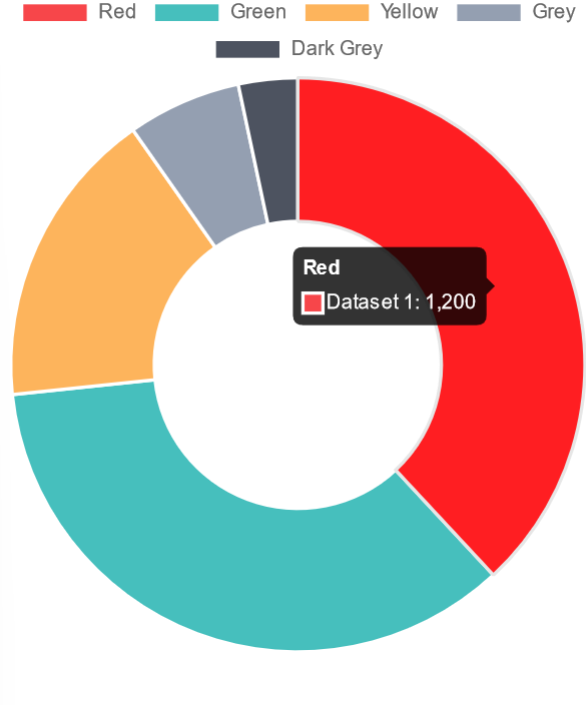
Thanks read this article ,like and share this ariticle

If you solve Easyalgo DSA sheet then you can get a chance to get a prize of Rs. 2 lakhs, you have to solve only 350 questions.!

If you solve Easyalgo DSA sheet then you can get a chance to get a prize of Rs. 2 lakhs, you have to solve only 350 questions.!
Copyright © EasyAlgo All Rights Reserved
Comments
Add Comment